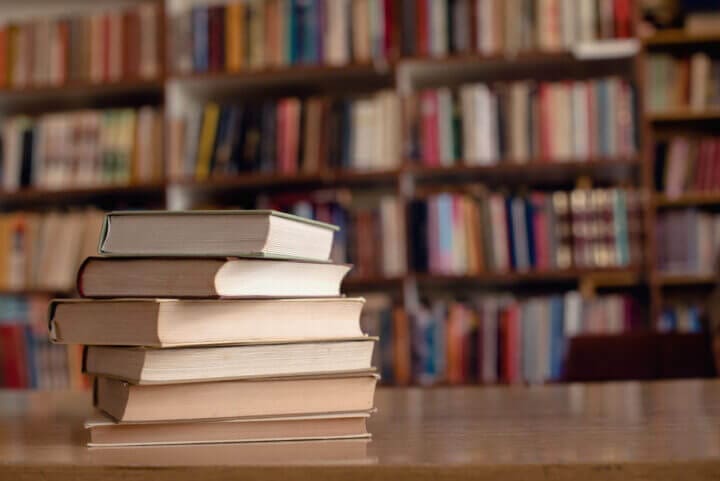What to Expect While Taking an Exam
Exam Expectations
The exam will be online and remotely proctored through video. With the freedom to take a remotely proctored exam, it is the candidate’s responsibility to ensure they have the necessary hardware (e.g., computer, large enough monitor, built in webcam or external USB webcam, power cords) and stable internet connectivity. Note that if a candidate chooses to use an external monitor instead of a laptop monitor, the candidate is responsible for providing their own external webcam for use during exam remote proctoring.

Exam Preparation Tips
Prepare
How you prepare for an exam can be the difference between passing and failing. How should you prepare?
- Carefully read and understand each question.
- Form an answer in your mind.
- Read all the answers, keeping in mind that the incorrect answer options were designed based on common mistakes.
- Eliminate incorrect answer options.
- Don’t get stuck on difficult questions such that you start feeling anxious that you are wasting time.
- Pace yourself. The duration of exams are an important element of test taking. Pace yourself when taking the test so that you allow yourself enough time to reasonably be able to read and answer all questions. You don’t want to work too fast or too slow. Remember, if you read or answer too quickly, you might unintentionally select a plausible but incorrect answer option that’s based on common mistakes in the real-world.
- Maintain a positive attitude. You got this far. Have confidence that you will succeed and good luck!
Questions? Please contact the Certification team by submitting a case form on the ServiceNow Support Portal.
Test Requirements
There are several systems that work together to deliver OneStream Software exams. It is essential for you to test requirements of each system prior to your scheduled reservation in order to avoid issues on test day.
Take these important steps to be sure that you will be able to take your test:
- Confirm that your system meets the Technical Requirements for taking this exam.
- Perform an Examity system requirements check for remote proctoring.
- Verify both GoToMeeting and Zoom run by using these sample meetings.
- Verify your sound, camera, and microphone all function in both sample meetings.
- Use a supported browser: Chrome, Firefox, or Edge. (NOTE: Safari and Internet Explorer are unsupported.)
- Verify you can complete this 5-question quiz PRIOR to exam day.
- Turn off your popup blocker. (Day of exam – if you may forget on the day of the exam, turn it off now while you are performing checks.) If test-takers have their pop-up blocker enabled, there could be a delay when launching the exam session. When candidates select Connect to Proctor, that button initiates the screen share application. If that does not launch properly or immediately, it can feel as though the proctor is not available, though they are in the screen share session.
- For best results, test on a non-work computer. There may be security configurations on your work computer that could affect exam performance.
- If you experience issues using a company computer or sitting at work, ask your IT department to follow the instructions in this guide, which may resolve the issues.
Familiarize yourself with the exam platform by watching the video: What to Expect While Taking An Exam.
OneStream Press